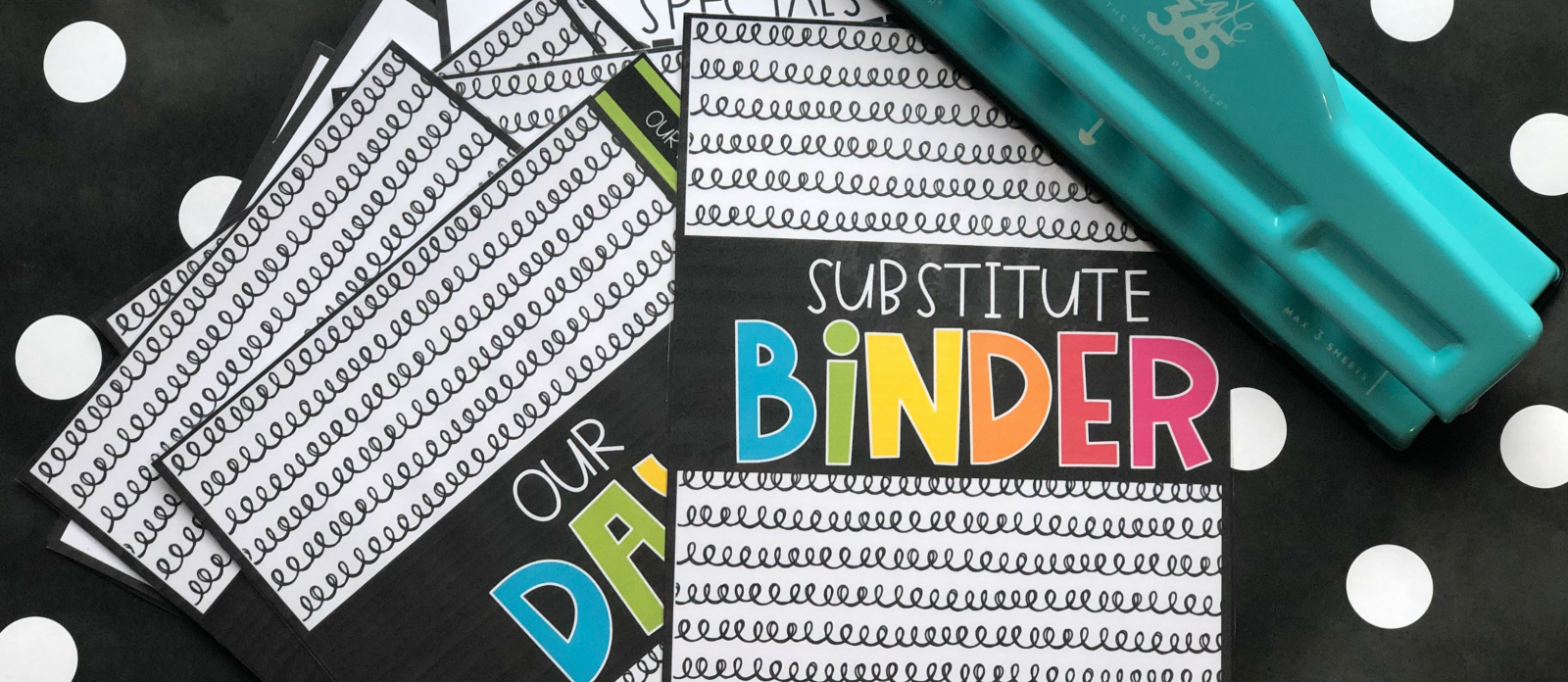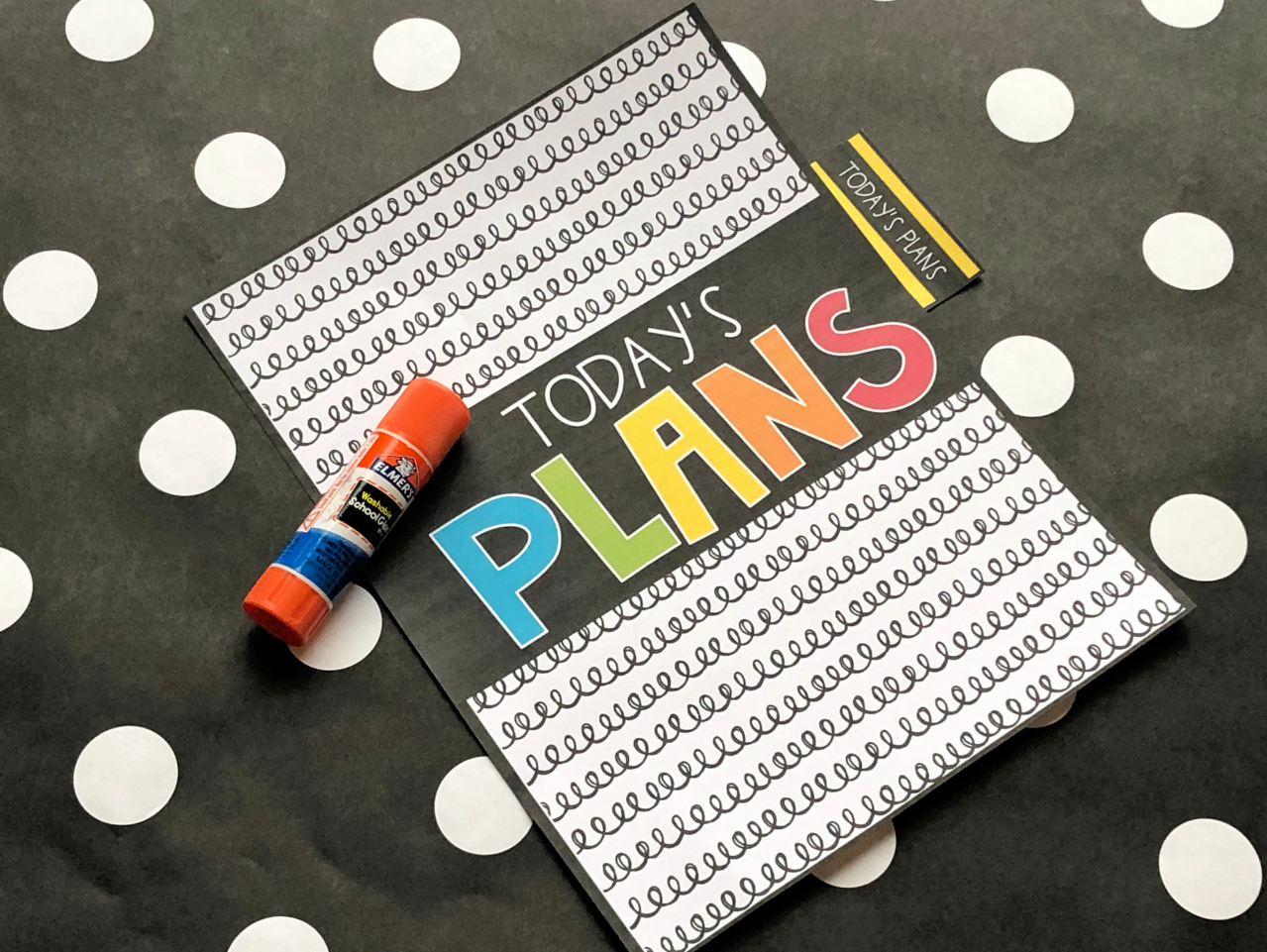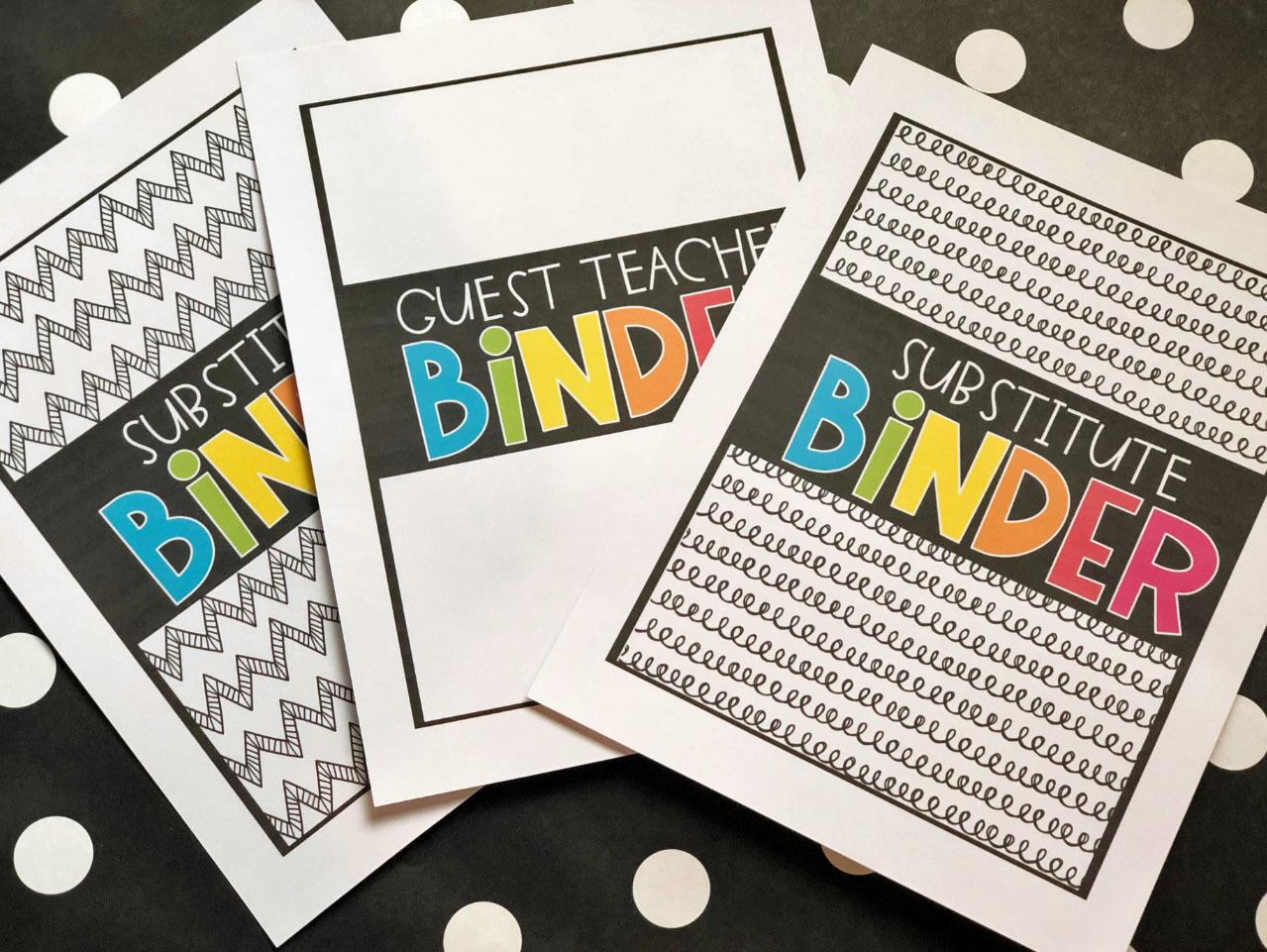
Download the free binder cover choices here. Each cover is provided with the title "Substitute Binder" or "Guest Teacher Binder" for you to chose from. For durability, print a cover and back cover on white cardstock and laminate using a personal classroom laminator.
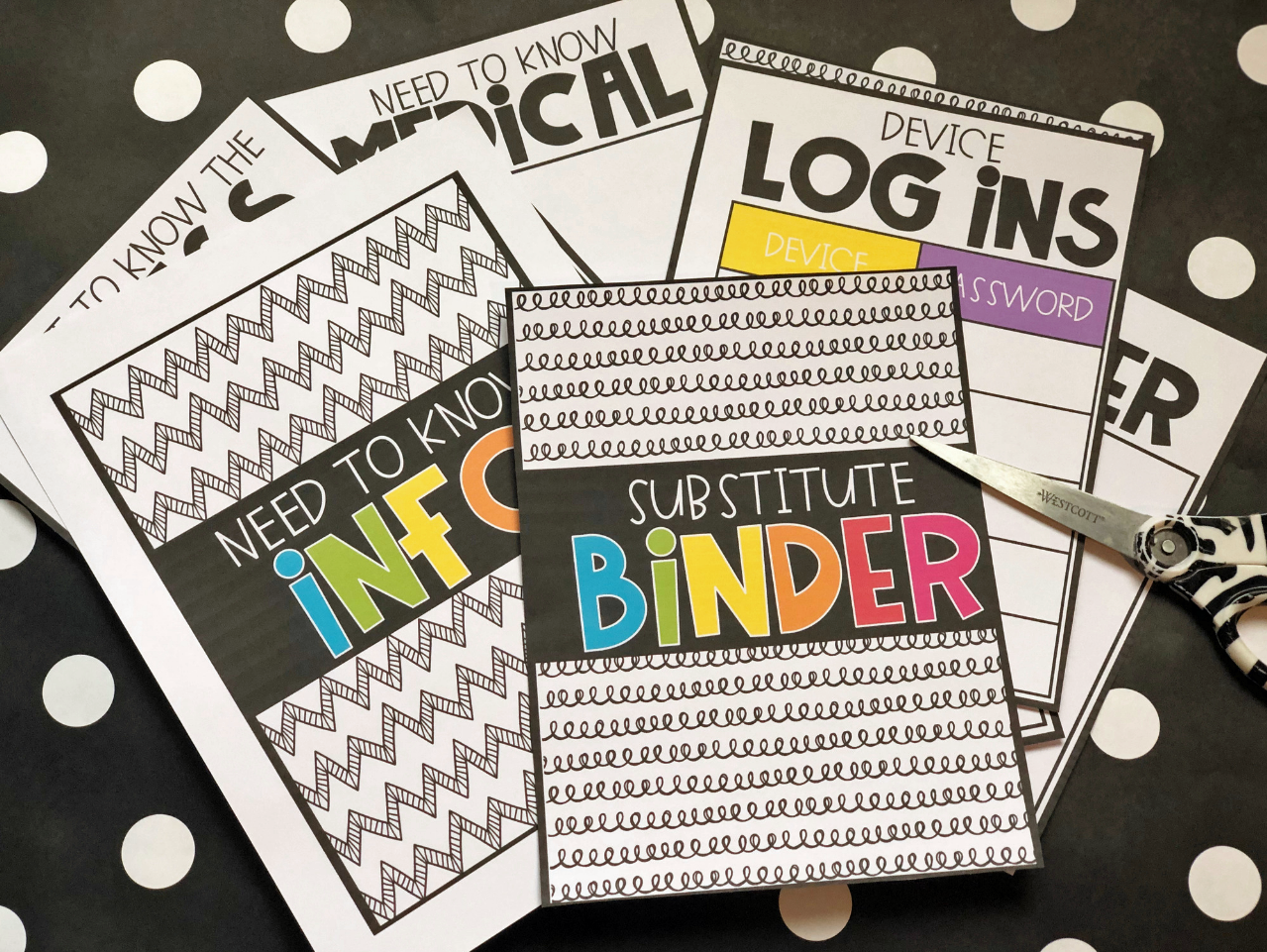
Now it's time to grab the other needed printables. Head over to my TpT page here to get them. Spend some time editing the items digitally or hand write the information in. Make sure to only print the pages you need! Use scissors to trim around the black edge of each page. For durability, consider printing the section headings on cardstock.
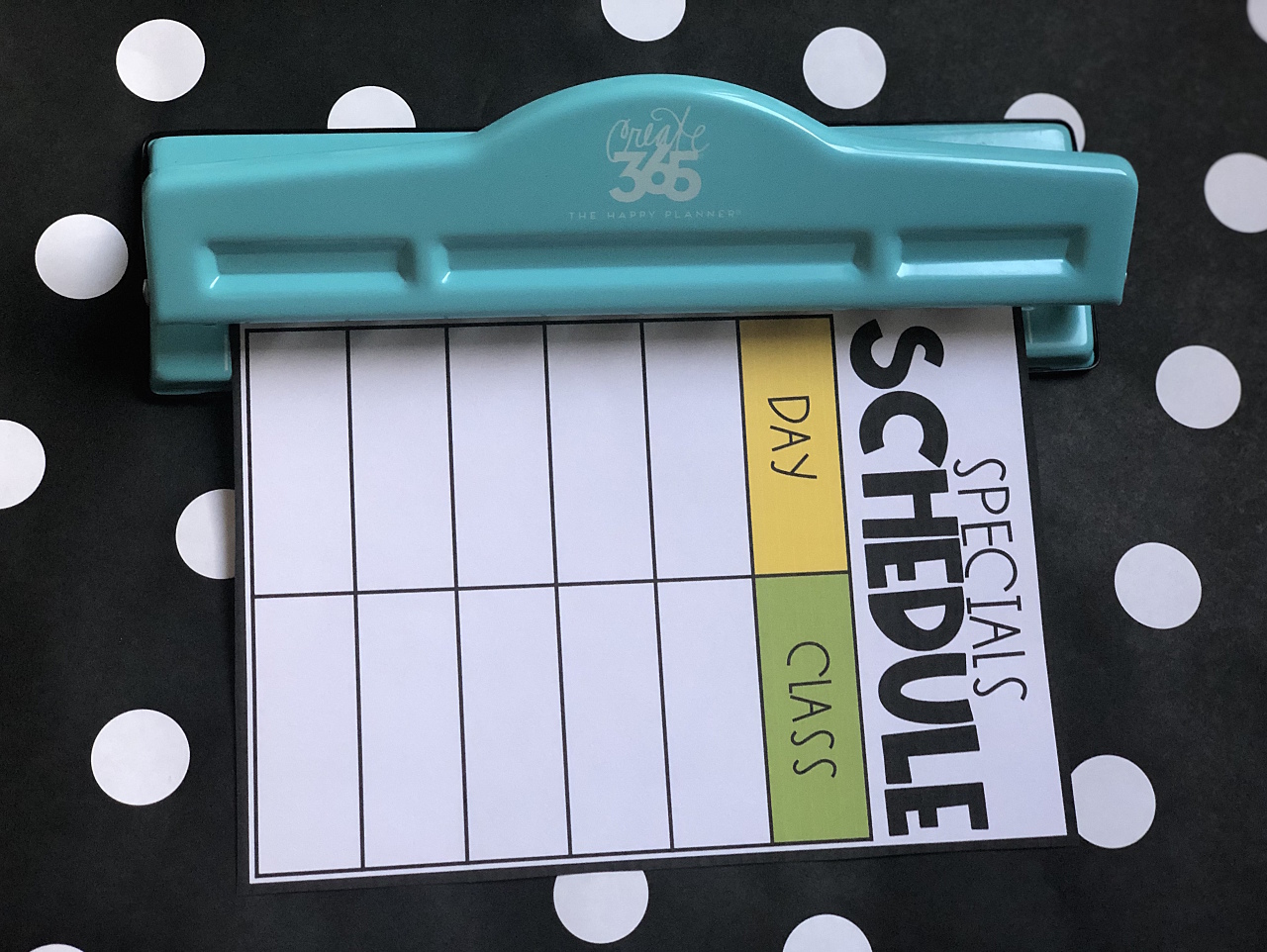
Using the Happy Planner Classic Punch, punch each page. If a page is laminated, punch one at a time. You can punch a couple of regular, non-laminated pages at a time without harming the punch. Make sure to line up the paper right on the white lines provided on the punch. Arrange and organize your binder in an order that makes the most sense for your classroom.
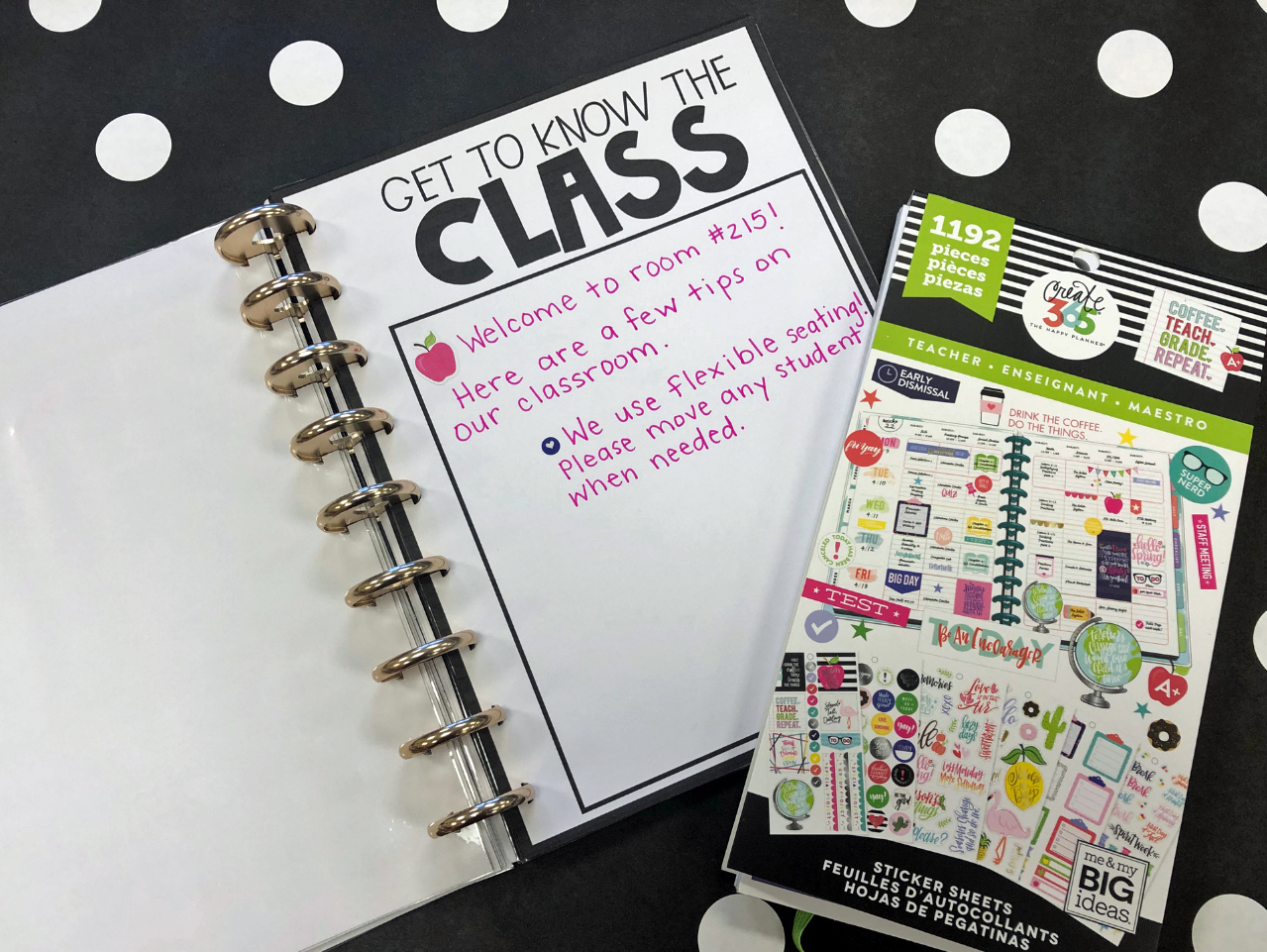
Now you can put your binder all together. Use the Happy Planner Mini or Medium Metal disks to bind your pages together. I used the medium but have plenty of space left. It works best to add the rings to the first page, flip it over, and then push the paper in between the rings. This allows the papers to quickly "snap" into place. For some added pizzazz, add Happy Planner Washi Tape and Happy Planner Stickers to your binder!
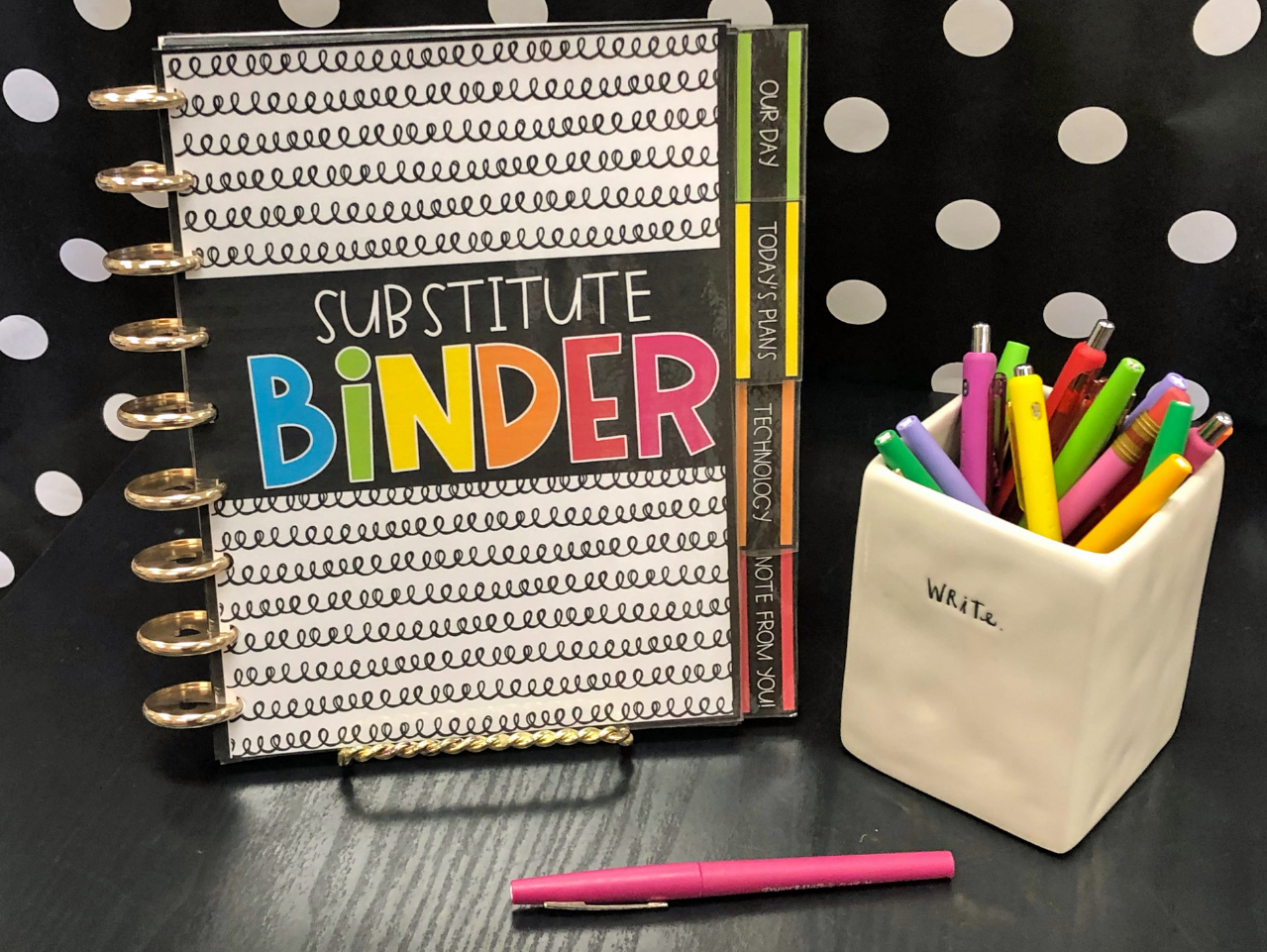
Now your binder is ready to go. Leave it in a special spot in the room that is easy for a substitute or team member to find. Next year, just pull out the pages that need to be updated. Here's to staying calm and organized even when you're out of the classroom!
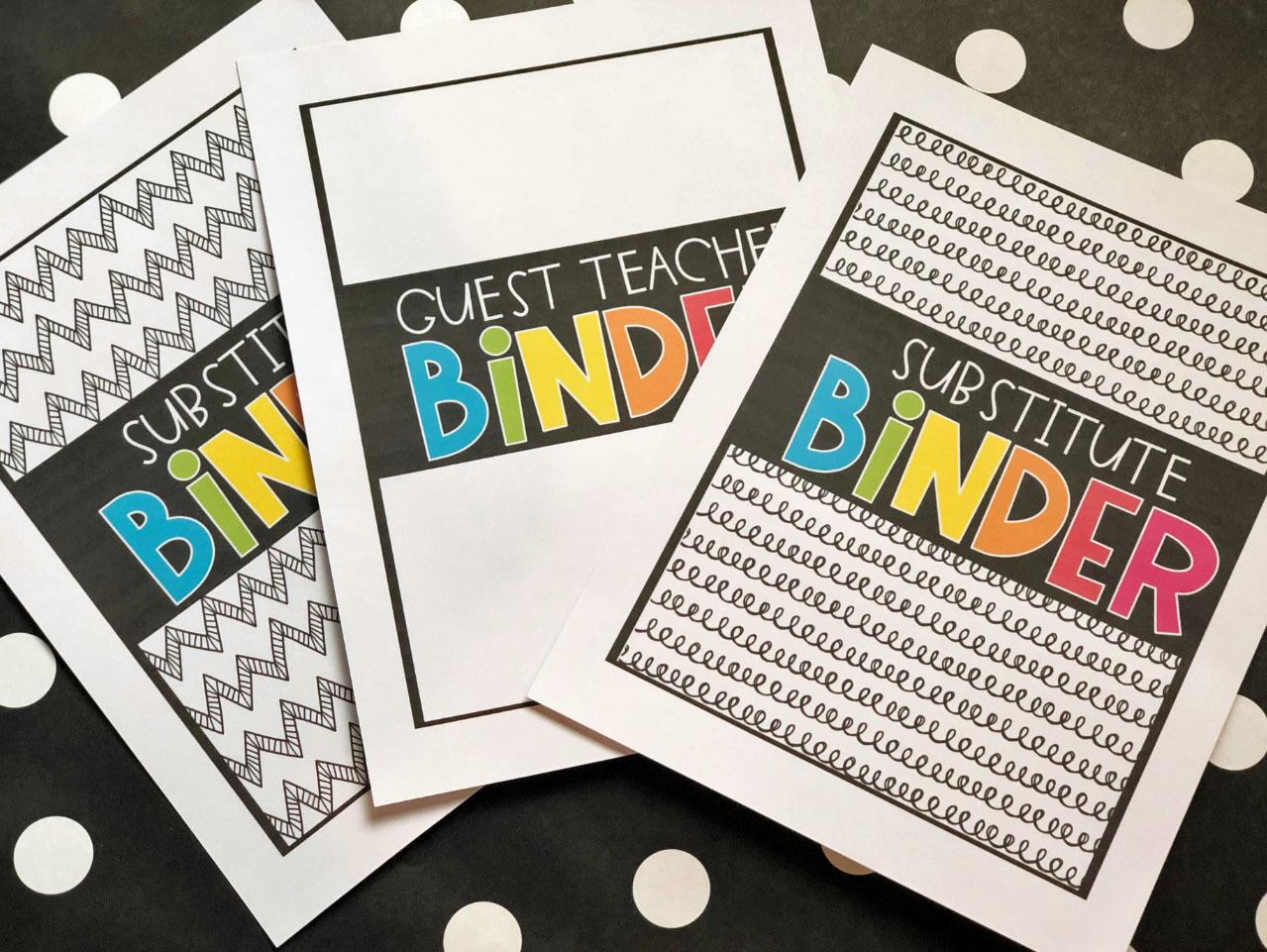
Download the free binder cover choices here. Each cover is provided with the title "Substitute Binder" or "Guest Teacher Binder" for you to chose from. For durability, print a cover and back cover on white cardstock and laminate using a personal classroom laminator.
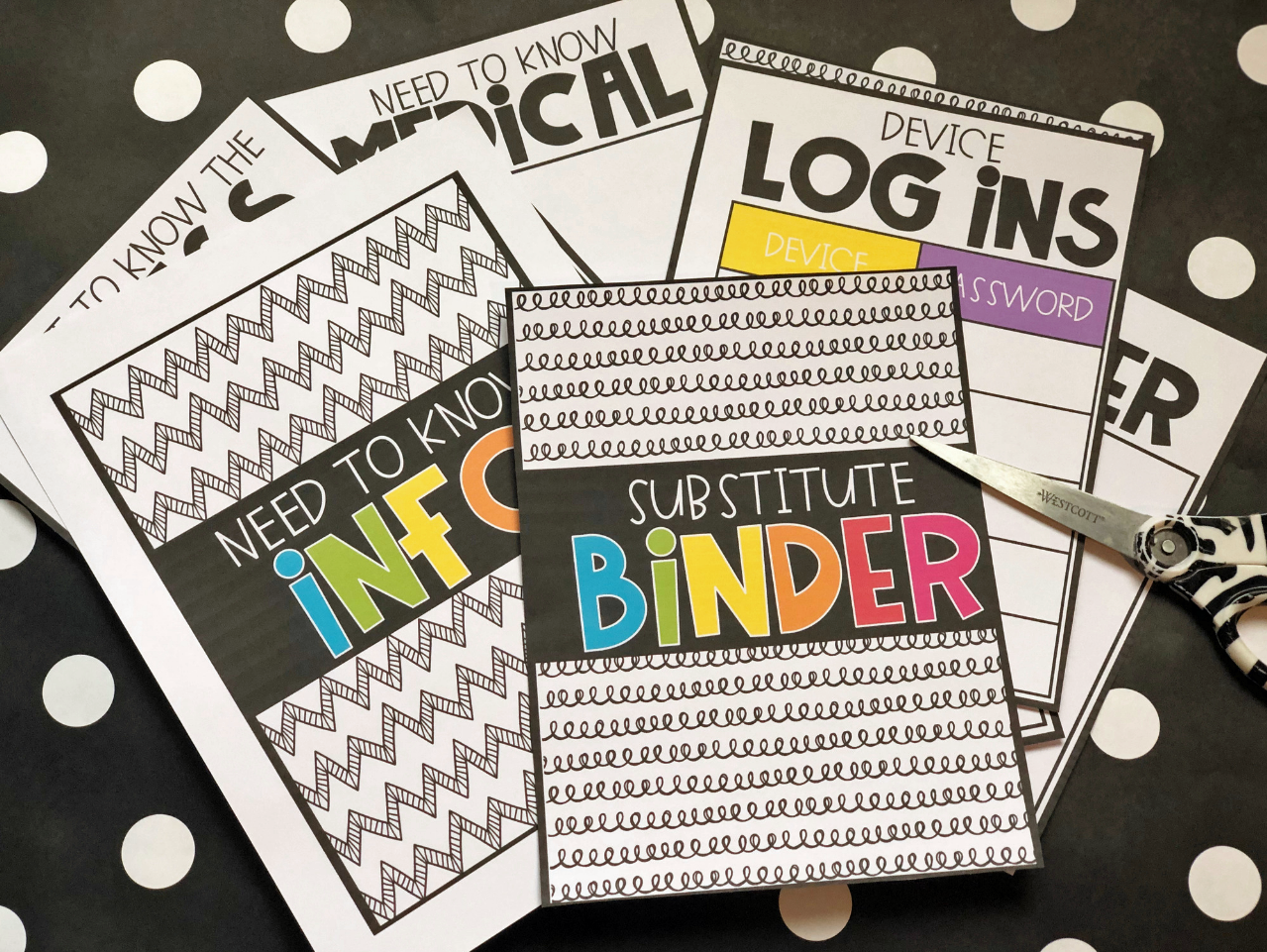
Now it's time to grab the other needed printables. Head over to my TpT page here to get them. Spend some time editing the items digitally or hand write the information in. Make sure to only print the pages you need! Use scissors to trim around the black edge of each page. For durability, consider printing the section headings on cardstock.
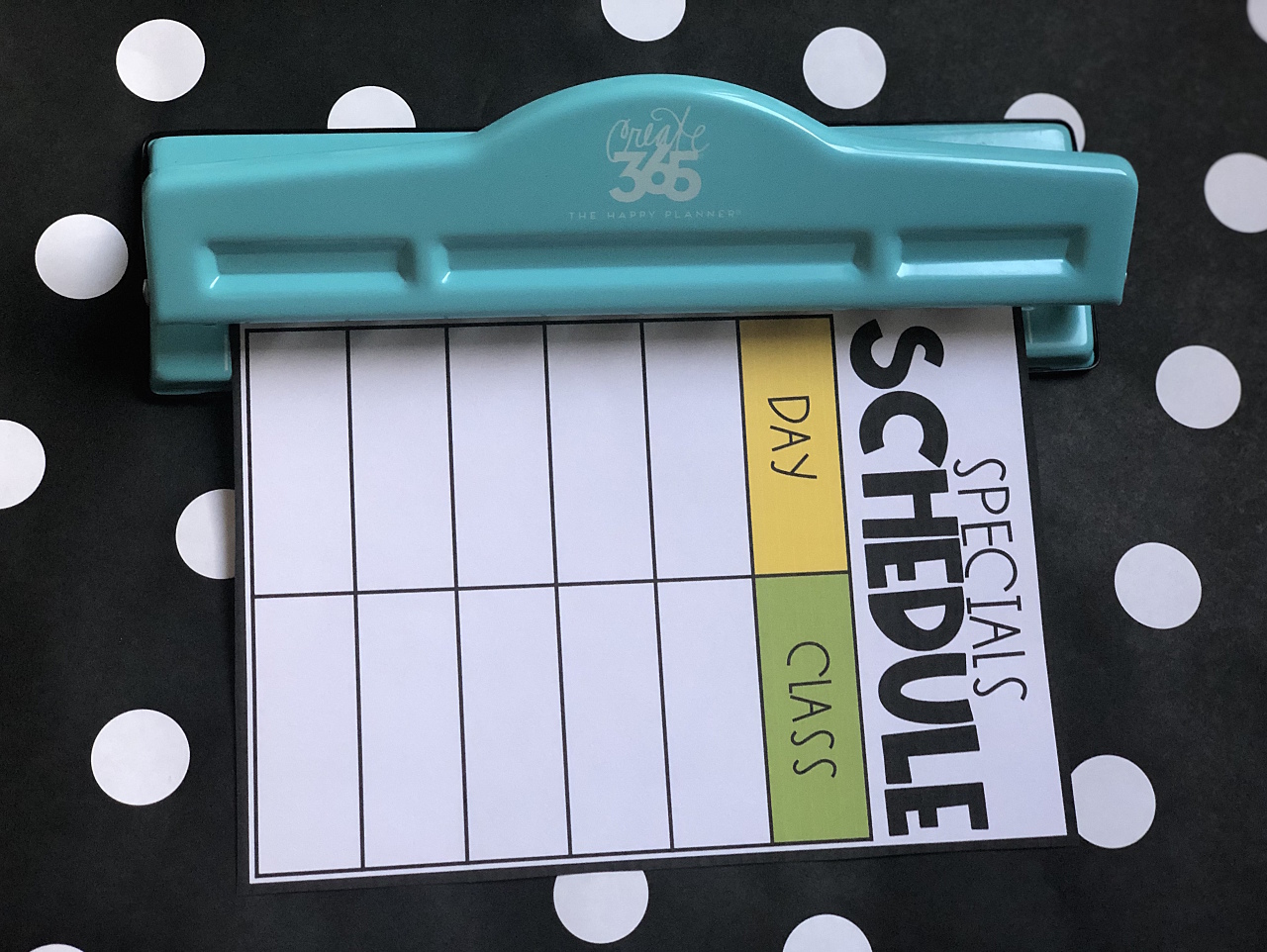
Using the Happy Planner Classic Punch, punch each page. If a page is laminated, punch one at a time. You can punch a couple of regular, non-laminated pages at a time without harming the punch. Make sure to line up the paper right on the white lines provided on the punch. Arrange and organize your binder in an order that makes the most sense for your classroom.
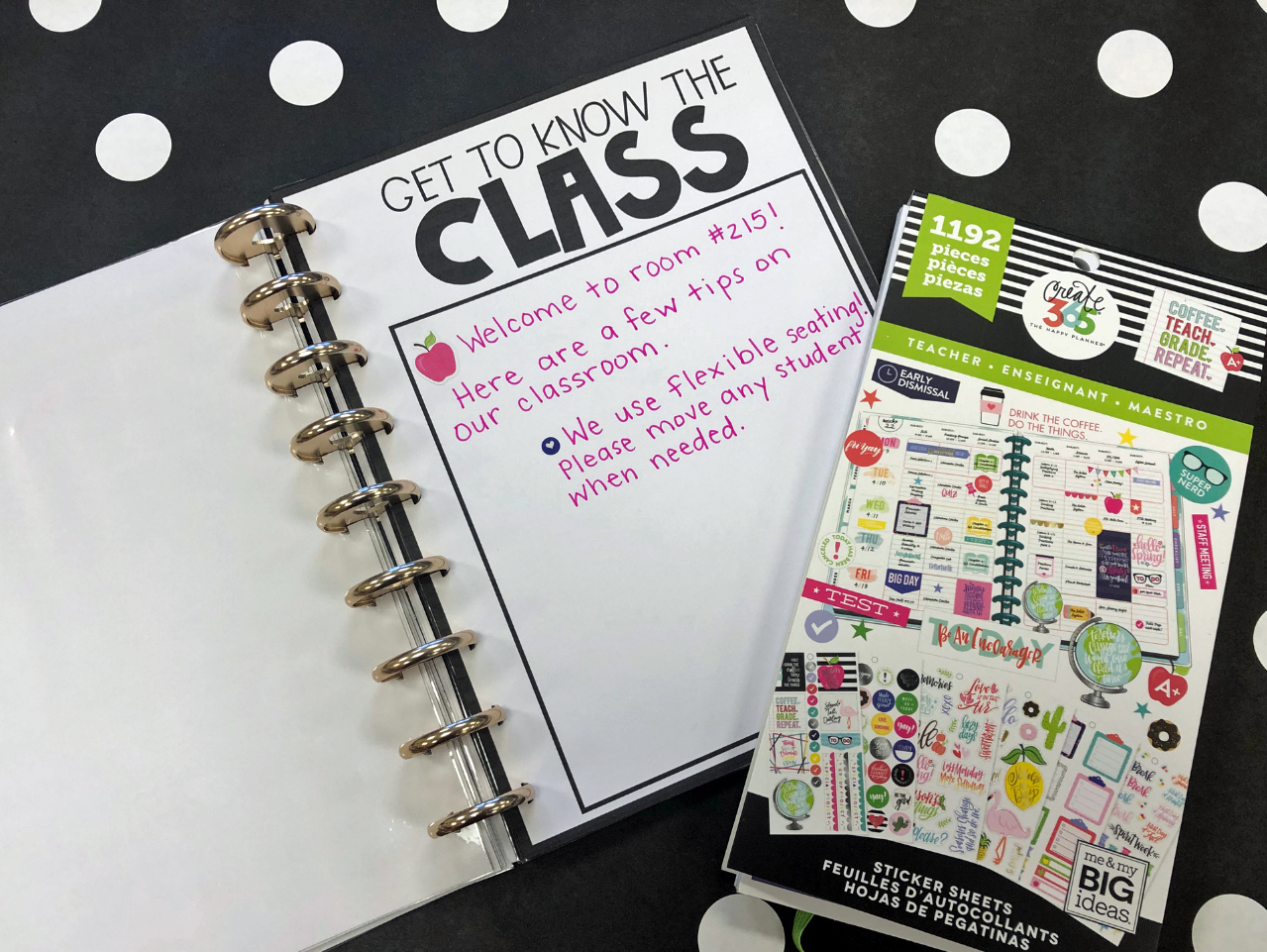
Now you can put your binder all together. Use the Happy Planner Mini or Medium Metal disks to bind your pages together. I used the medium but have plenty of space left. It works best to add the rings to the first page, flip it over, and then push the paper in between the rings. This allows the papers to quickly "snap" into place. For some added pizzazz, add Happy Planner Washi Tape and Happy Planner Stickers to your binder!
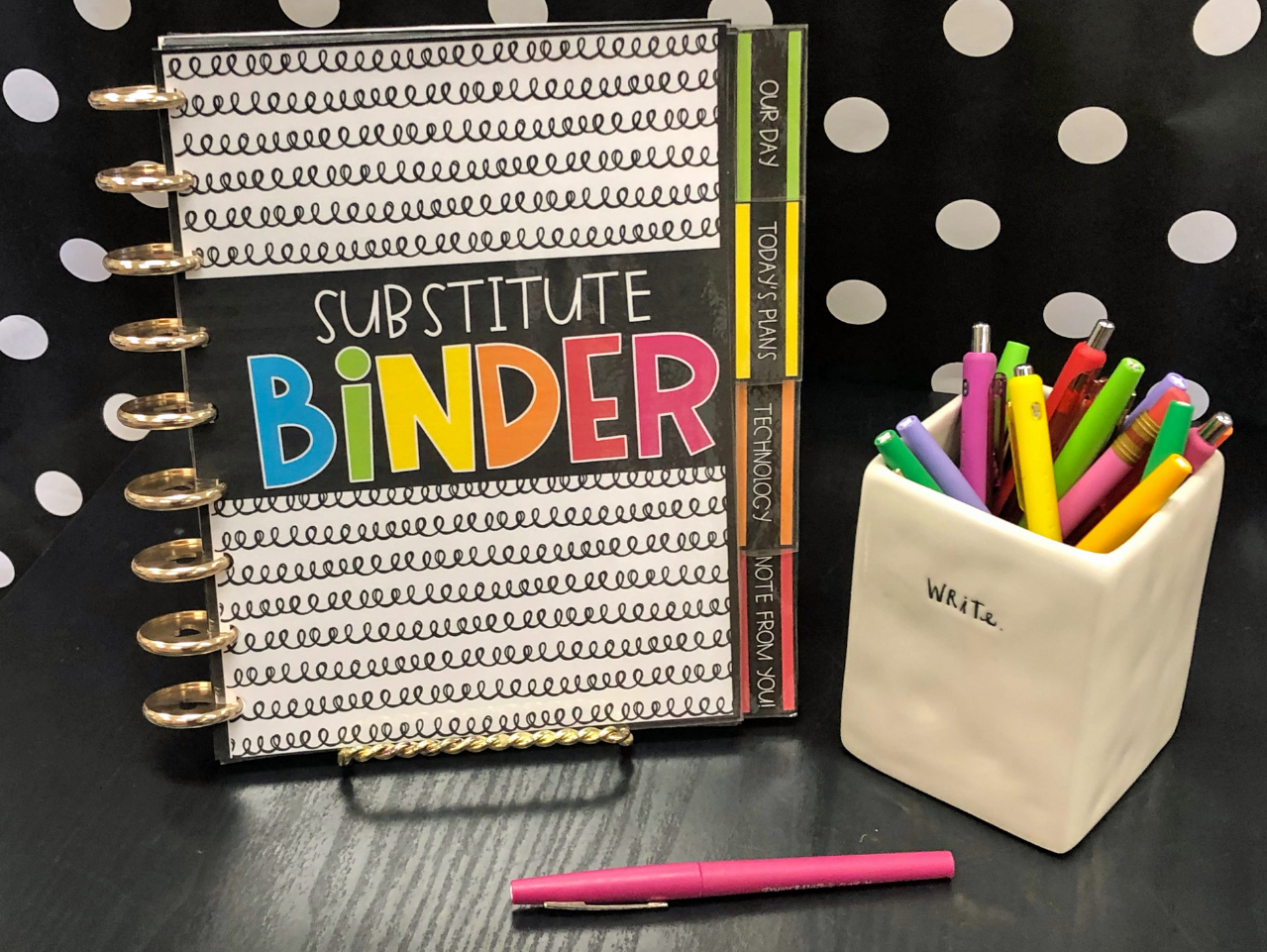
Now your binder is ready to go. Leave it in a special spot in the room that is easy for a substitute or team member to find. Next year, just pull out the pages that need to be updated. Here's to staying calm and organized even when you're out of the classroom!